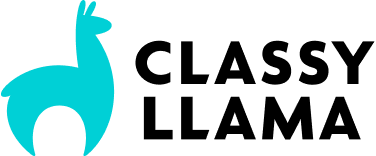Editing Magento’s Top Links (The Better Way)
You might need to read the post about using a local.xml file before this post makes much sense.
We offer all our clients a completely customized design from scratch, which means changing anything – including those annoying defaulted top links. This post will show you how to edit your top links (without editing core layout files which may change when you update Magento) by utilizing a local.xml file. You can even add your own custom links without touching any template files! [NOTE: This specific example assumes you are using the blank theme. Layout handles may differ from theme to theme.]
In local.xml:
<?xml version="1.0"?>
<layout version="0.1.0">
<default>
<reference name="root">
<reference name="top.links">
<!-- Add custom links. Pretty self-explanatory.
Dig into app/code/core/Mage/Page/Block/Template/Links.php for more info -->
<action method="addLink" translate="label title">
<label>About Us</label>
<url>about</url> <!-- can use full url also -->
<title>About Us</title>
<prepare>true</prepare> <!-- set true if adding base url param -->
<urlParams helper="core/url/getHomeUrl"/> <!-- base url - thanks @Russ! -->
<!-- there are a few param you can send to do different things in <urlParams>
dig into app/code/core/Mage/Core/Model/Url.php, around line 803 -->
<!-- below adds #add-fragment to the end of your url -->
<!-- <urlParams><_fragment>add-fragment</_fragment></urlParams> -->
<!-- below adds ?add-query to the end of your url -->
<!-- <urlParams><_query>add-fragment</_query></urlParams> -->
<!-- below gives you a new session id (i think...)-->
<!-- <urlParams><_nosid>true</_nosid></urlParams> -->
<!-- below replaces double quotes, single quotes, greater than, and less than signs
to their respective url escaped replacements (%22, %27, %3E, %3C) -->
<!-- <urlParams><_escape>i'm-a-blog-url</_escape></urlParams> -->
<position>1</position>
<liParams/>
<aParams>class="top-link-about-us"</aParams>
<beforeText></beforeText>
<afterText></afterText>
</action>
<!-- Removes 'My Account' link - Default position: 10 -->
<action method="removeLinkByUrl"><url helper="customer/getAccountUrl"/></action>
<!-- Removes 'Wishlist' link - Default position: 20 -->
<!-- for Magento 1.3.x -->
<action method="removeLinkByUrl"><url helper="wishlist/"/></action>
<!-- for Magento 1.4.x -->
<remove name="wishlist_link"/>
<!-- Removes 'My Cart' AND 'Checkout' links
Default position: 40 and 50 respectively -->
<remove name="checkout_cart_link"/>
<!-- To re-add 'My Cart' or 'Checkout' after removing both -->
<block type="checkout/links" name="checkout_cart_link_custom">
<action method="addCartLink"></action>
<action method="addCheckoutLink"></action>
</block>
</reference>
</reference>
</default>
<customer_logged_out>
<!-- Removes 'Log In' link - Default position: 60 -->
<reference name="top.links">
<action method="removeLinkByUrl"><url helper="customer/getLoginUrl"/></action>
</reference>
</customer_logged_out>
<customer_logged_in>
<!-- Removes 'Log Out' link - Default position: 60 -->
<reference name="top.links">
<action method="removeLinkByUrl"><url helper="customer/getLogoutUrl"/></action>
</reference>
</customer_logged_in>
</layout>
If you absolutely cannot find a way to customize your top links using these methods, you can edit the /template/page/template/links.phtml