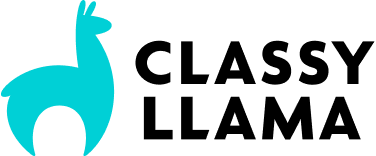Custom Admin Theme
Our Objective
If you need to make adjustments to the adminhtml theme files (template, layout, or skin), you have two options for accomplishing this. Here’s an example of what we would want to accomplish: Files in /app/design/adminhtml/default/custom_admin_theme/ need to override files in: /app/design/adminhtml/default/default/ Likewise, files in /skin/adminhtml/default/custom_admin_theme/ need to override files in: /skin/adminhtml/default/default/ The following two options accomplish this functionality:
Option 1 – “Admin Theme” module
Here is a screenshot of this module in action:
Option 2 – Add XML to your module’s config file
If you don’t want to install a module just to enable this functionality, you can add the following XML code inside the tag inside the config.xml file of any of your active modules. Alternatively, you can add this XML to your /app/etc/local.xml file. I prefer this option, due to its simplicity and the fact that the store administrator will have no need to update the adminhtml theme from the admin panel.
<config>
...
<stores>
<admin>
<!-- custom admin theme -->
<design>
<theme>
<default>custom_admin_theme</default>
</theme>
</design>
</admin>
</stores>
...
</config>
The code above overrides the XML from the /app/code/core/Mage/Adminhtml/etc/config.xml lines 410-422
<stores>
<admin>
<!-- default admin design package and theme -->
<design>
<package>
<name>default</name>
</package>
<theme>
<default>default</default>
</theme>
</design>
</admin>
</stores>